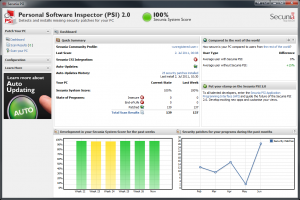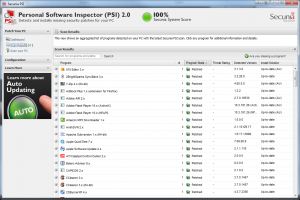Recently a child in our community died when they were left in the car for several hours when the outside temperature was in excess of 80F. This tragic accident is not the first time I’ve heard of children being left in cars during temperature extremes. Unfortunately in the fast paced world we live in with hectic schedules and constant distraction, it probably won’t be the last either. There are numerous aides that parents can employ to help remind them that their young children are in the car. Establishing a routine, placing your bag or phone in front of the child’s seat, and setting reminders on your phone are just a few of the ideas that regularly come up. While technology alone cannot solve the problems of human error and distraction, this is an area that I feel it could provide significant impact.
Today’s cars are outfitted with myriad sensors and automated controls. Power windows, power door locks, alarm systems, weight sensors for airbag activation, door ajar sensors, temperature sensors for automatic climate control, and even motion or radar sensors for alarm systems in some convertibles. The equipment is present to provide several different types of solutions to the problem of children or pets being left in cars during temperature extremes.
Type I – Early Warning/Reminder Systems
The best solution is to prevent the child, pet, elderly, or disabled individual from being left in the car in the first place. Several concepts that could be applied here:
- Unique alarm, tones, or spoken word (such as from the navigation system) reminding the driver that a rear occupant has been detected when they remove the key from the ignition.
- Unique alarm or tones when locking the doors and/or arming the security system on a car when a rear occupant is detected. Many cars will sound a continuous tone when the owner attempts to lock the doors with the key fob if a door is ajar or the lights are left on. In much the same way, a tone could be sounded if a rear occupant is still in the car.
Type II – Notification Systems
The next class of solution is to notify others of the potential danger after certain conditions are met. For instance, trigger conditions could include such things as timers, internal temperature sensor data, rear occupant weight sensors, and/or motion sensors. When a potentially dangerous situation is detected, the car could alert others in one of the following ways:
- Sounding a unique alarm or tone. It is imperative that this tone be easily distinguishable from the normal alarm sounds that so many of us have become immune to due to false alarms. Ideally it would be a pattern that would be agreed upon by all car manufacturers such that it would become the ‘universal signal’ for an at risk occupant locked in a car.
- In cars equipped with remote monitoring and communication systems, such as GM’s OnStar, notifications could be sent to the owner’s email, smart phone, or even local authorities including GPS coordinates and internal temperature readings.
Type III – Risk Mitigation Systems
The final class of solution would seek to reduce the threat to the at-risk occupant. Once trigger conditions were meet, the car could respond in one or more of the following ways:
- Opening all the windows partially
- Turning on the car’s HVAC fan
These are just some ideas I thought of in a single sitting after hearing of this tragic story on the news. Certainly the engineers in the automotive industry who can design automatic transmissions, hybrid and plug-in power trains, integrated navigation and infotainment systems, and 100HP/L+ engines can greatly improve on this. I realize that there are significant financial, legal, and technical hurdles that must be overcome to take an idea like this into production. However, I think effective solutions can be implementing using one or more of the classes of systems above in a cost effective manner. Car manufacturers could partner with one another to offset design, component, and integration costs. Many of the necessary components are already present in modern cars thus reducing incremental costs. Finally, much like many other new and innovative systems, they could be targeted to specific vehicle classes or models (minivans, SUVs) initially and offered on higher margin trim levels and/or as additional cost options. As the systems mature and the costs come down, they could then be trickled down to other vehicles.